Google Sheets Import
Use PopSQL to import a spreadsheet from Google Drive into your database.
Choose a Connection
Begin by selecting the desired connection to target for the data to be imported into.

The same connection details and credentials will be used by PopSQL when creating the table(s). Please ensure that the provided credentials have the necessary permissions to create tables and write data into the specified database.
Note: at the time of writing, only Athena databases are supported as a target. Please contact us if you’d like this feature for your database and we can prioritize it for you.
Start the import
Begin the import process by clicking on the import button on the Schema menu.
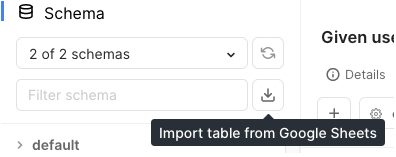
If this is your first time using this feature, you will be redirected to a Google OAuth consent screen to grant PopSQL permission to access your spreadsheets on Google Drive.
Select a Spreadsheet
You will next be presented with a screen where you can select a spreadsheet to import.
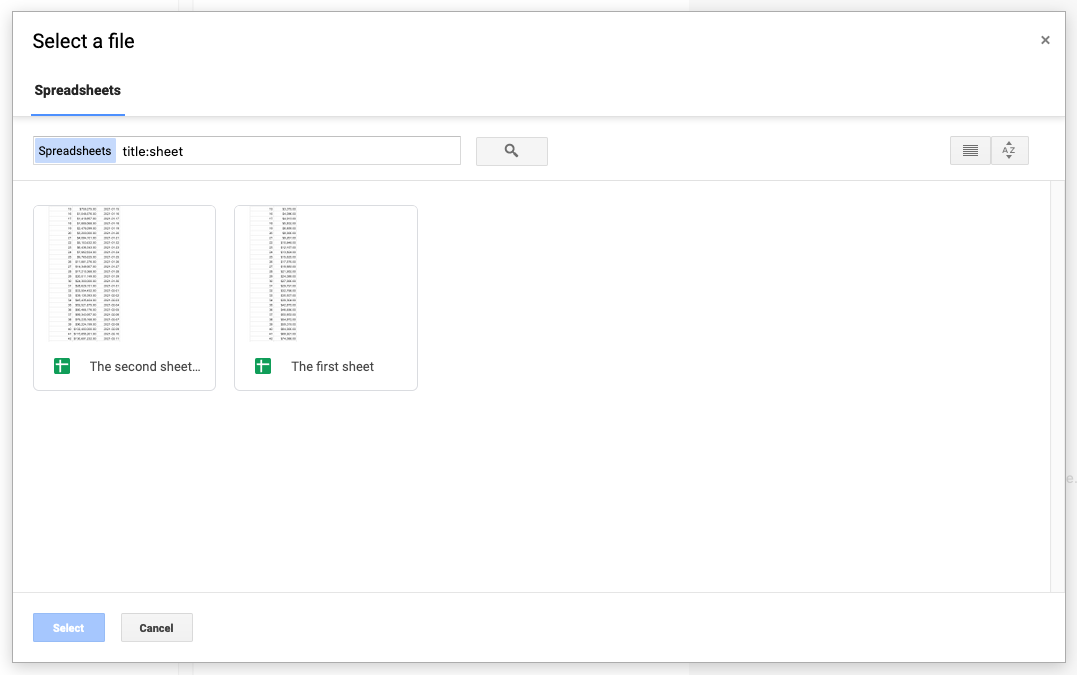
Import Complete!
A dialog box will appear when the import process is complete.
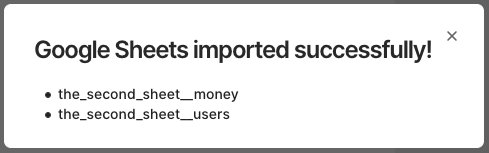
The dialog lists the tables that have been created. From the selected spreadsheet, each sheet (tab) will be imported into its own table. Tables are automatically named by converting the document title to a “safe” name (lowercase with underscores), joined with the sheet title by two underscores. So if your spreadsheet is titled My Spreadsheet and your worksheet is titled Sheet 1, then we'll create a table named my_spreadsheet__sheet_1.
You can safely re-import the same spreadsheet to sync the latest data.
Start Writing Queries!
The schema will refresh automatically, and the new tables are immediately available for querying.
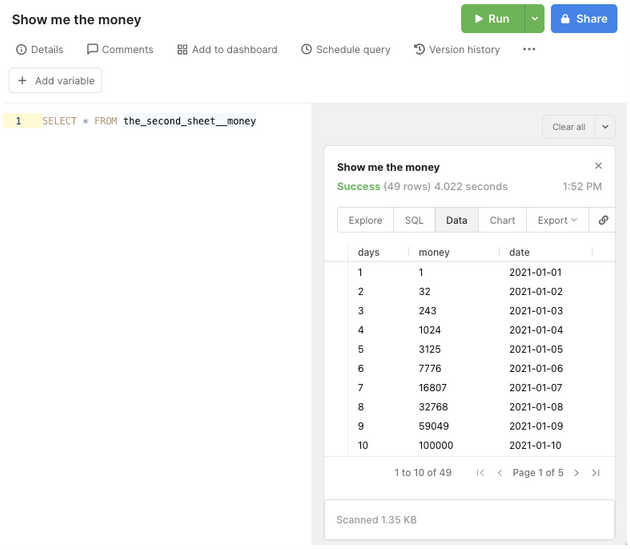
Updated about 2 years ago
